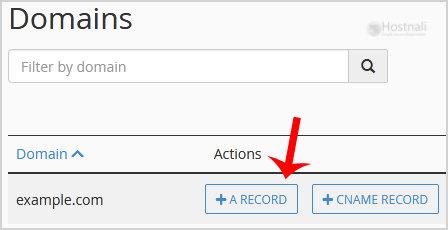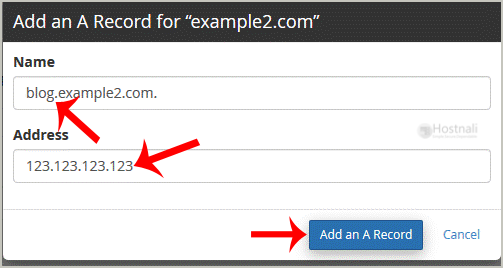A Record is a DNS record and is used to point a domain or subdomain to an IP address. You can add A Record using the cPanel’s Zone Editor option.
1. Log into your cPanel account. (eg., www.hostnali.com/cPanel )
2. In the Domains section, open the app installer by clicking on the Zone Editor icon.
3. Under Domains, you can see many options below the Actions text.
4. Click on the A Record, and a small window will pop open. Please enter the required details in it.
Name: Enter the name you wish to add, for example, add a blog and the cPanel will automatically add a domain name like blog.hostnali.com.
Address: Enter the IP Address of the server.
5. Now click on the Add an A Record button.
Congratulations, You have successfully added A Record. The DNS propagation can take up to 24 hours.
Note: DNS Record changes can take 12 to 24hours to propagate worldwide.