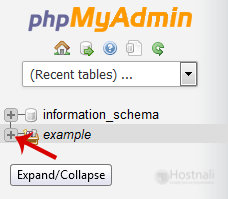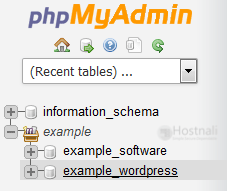1. Log into your cPanel account.
2. In the Databases section, open the app installer by clicking on the phpMyAdmin icon.
3. In left side-bar, Click on the expand button to expand the database like “example”.
4. Under your cPanel username, you can see a list of all databases. Please select an appropriate database which you want to export it to your PC.
5. Click on the Export button.
6. Select SQL format and then click on the Go button.
SQL file will be downloaded within a few seconds, but If a size is large, then it will take a long time.